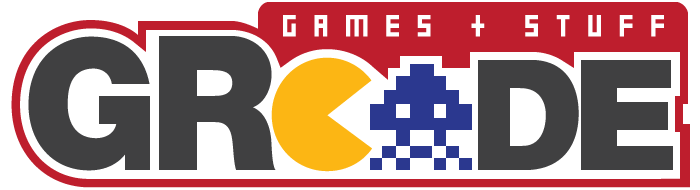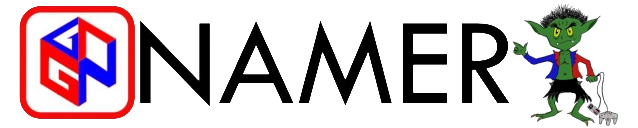General PC Help Thread - OP updated with useful links - READ
- TheTurnipKing
- Member
- Joined in 2008
- Trelliz
- Doctor ♥
- Joined in 2008
- Contact:
jawa2 wrote:Tl;dr Trelliz isn't a miserable git; he's right.
- Oh Teh Noes
- Member
- Joined in 2008
- AKA: Mina Murray
- Location: HMS Camden Lock
Dr Cottle wrote:My favourite flavour of popsicle is DICK.
- TheTurnipKing
- Member
- Joined in 2008
- Johnny Ryall
- Member
- Joined in 2008
- AKA: Macraig
- Location: Box Elder, MO
- TheTurnipKing
- Member
- Joined in 2008
- Grumpy David
- Member
- Joined in 2008
- AKA: Cubeamania
Last edited by Grumpy David on Thu Feb 23, 2012 1:00 pm, edited 1 time in total.
- Grumpy David
- Member
- Joined in 2008
- AKA: Cubeamania
Who is online
Users browsing this forum: No registered users and 164 guests